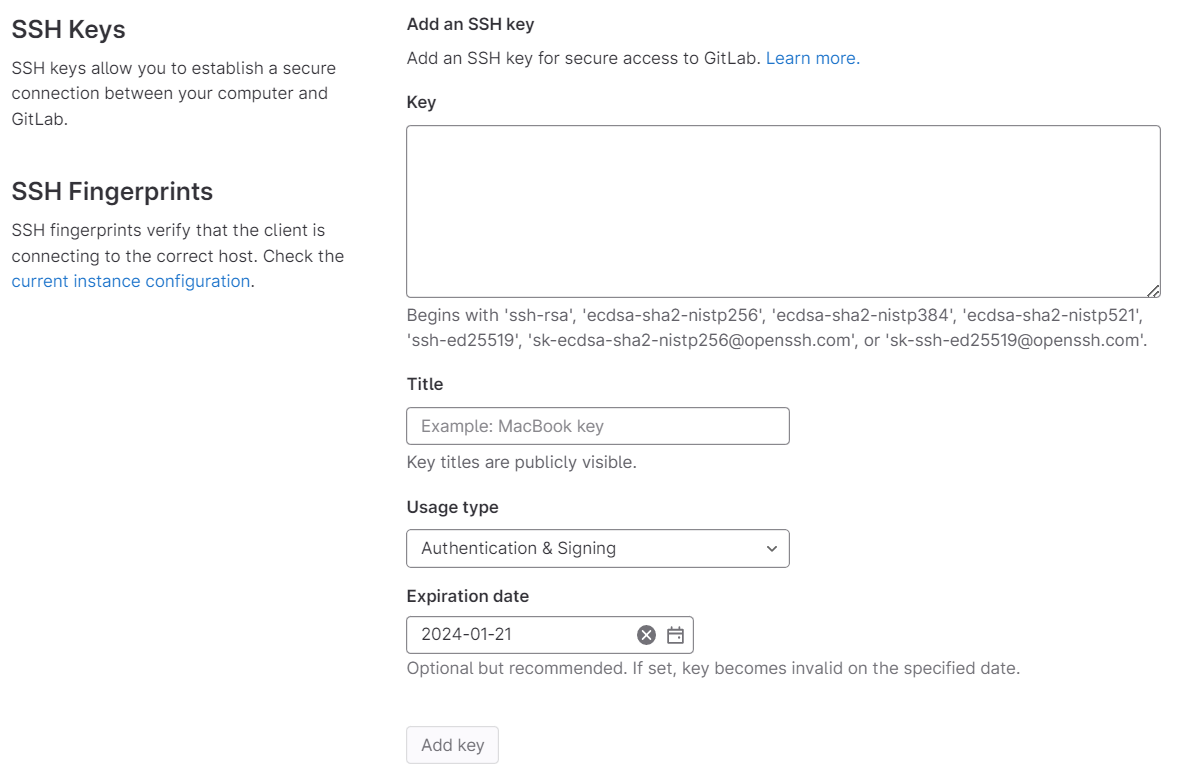Adding the Codeanywhere SSH Public Key to your Git Provider
To authorize Codeanywhere to access your resources, you will need to add the Codeanywhere SSH public key to your Git account. First, find the public key in the SSH Public Key section of the Account page and copy it to your clipboard.
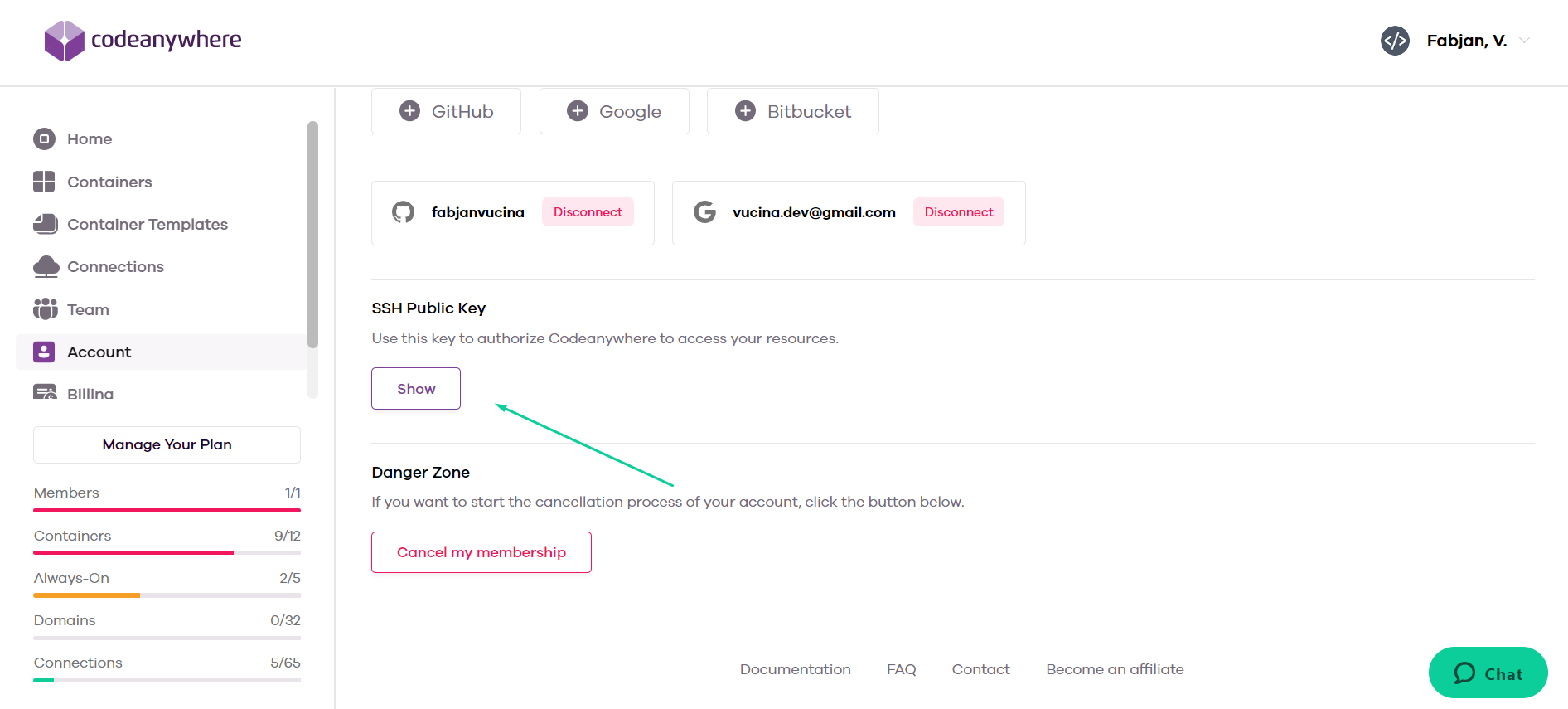
 GitHub
GitHub
Sign into your GitHub account, click on your profile photo in the upper-right corner of the page and then click on Settings. Find the Access section in the sidebar and click on SSH and GPG keys.
At the top of the page, find the New SSH key button.

In the Title field, add a descriptive label for the new key. Also, select Authentication Key as the key type. Finally, paste the Codeanywhere SSH public key in the Key field and confirm your submission. If prompted, confirm access to your account on GitHub.
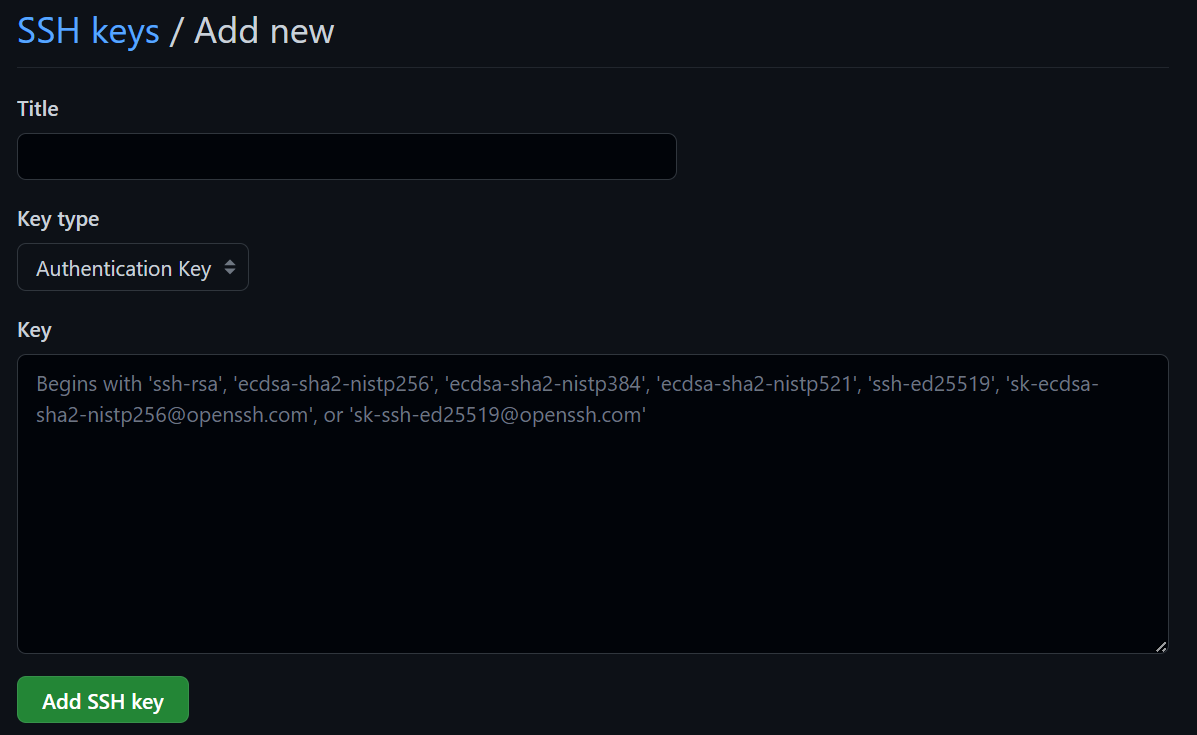
 Bitbucket
Bitbucket
Sign into your Bitbucket account, click on your profile photo in the upper-right corner of the page and then click on Personal settings. Find the Security section in the sidebar and click on SSH keys.
At the top of the page, find the Add key button.

First, add a descriptive label for the new key. Paste the Codeanywhere SSH public key in Key field and confirm your submission. If prompted, confirm access to your account on Bitbucket.
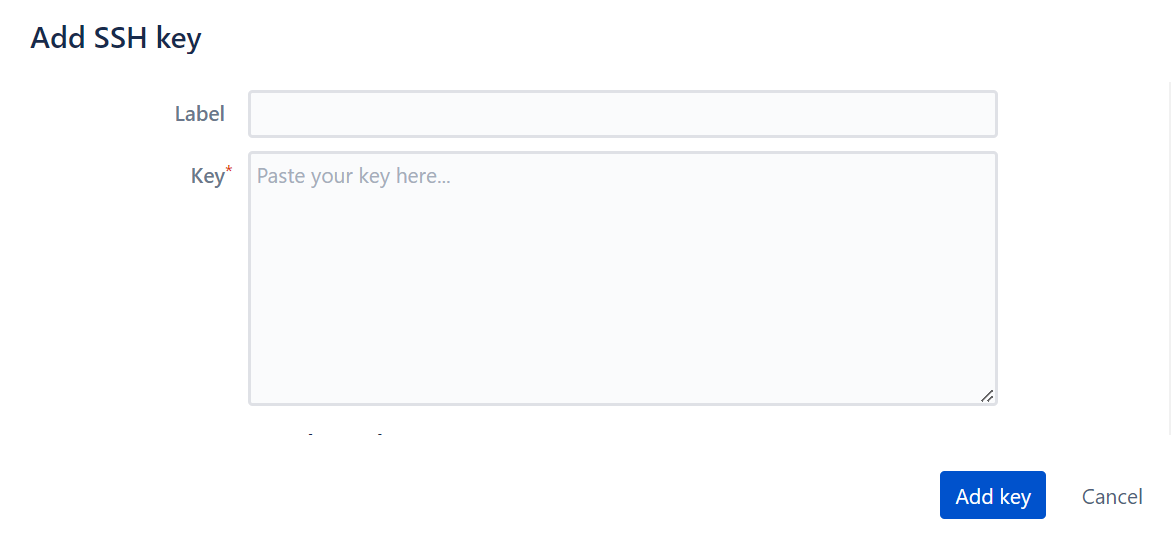
 GitLab
GitLab
Sign into your GitLab account, click on your profile photo in the upper-right corner of the page and then click on Preferences. Select the SSH Keys option in the sidebar.
At the start of the page, you will find an option to add a new SSH key. First, paste the Codeanywhere SSH public key in Key field. In the Title field, add a descriptive label for the new key. Also, select Authentication as the usage type. Finally, choose if you want to set an expiration date for when this key becomes invalid and confirm your submission. If prompted, confirm access to your account on GitLab.