Add Custom Domain to Container
If you wish to have your app publicly accessible at a custom domain, you can do so by adding a custom domain to your container.
Before you start configuring your domain in Codeanywhere, you should go to a domain registrar and create a new CNAME record. The CNAME record you create must point to our proxy server: sfo.codeanyproxy.com
Navigate to the Home or Containers page, expand the container menu and select the Domains option.
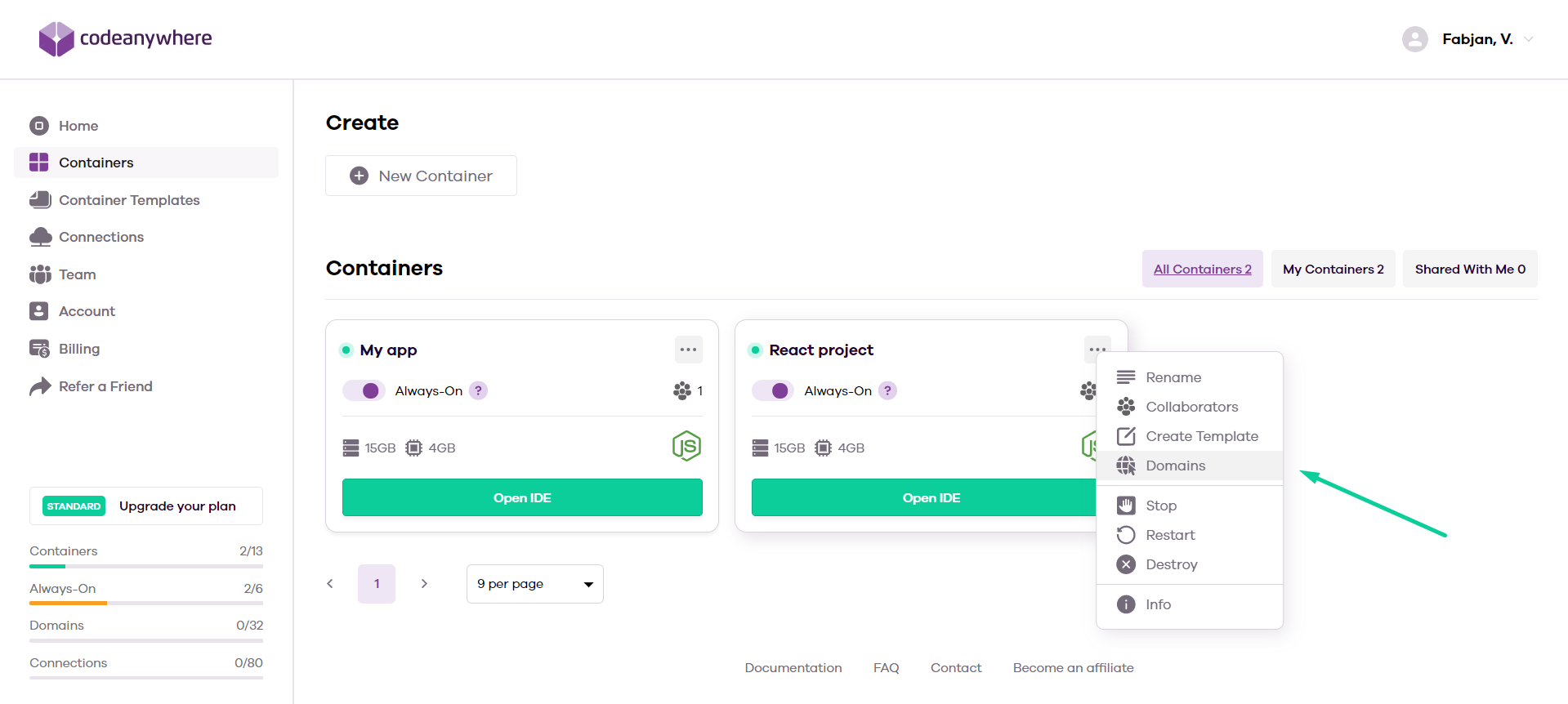
You will see a page with all of your current domains for the container. Click on Add Domain to add a new custom domain.
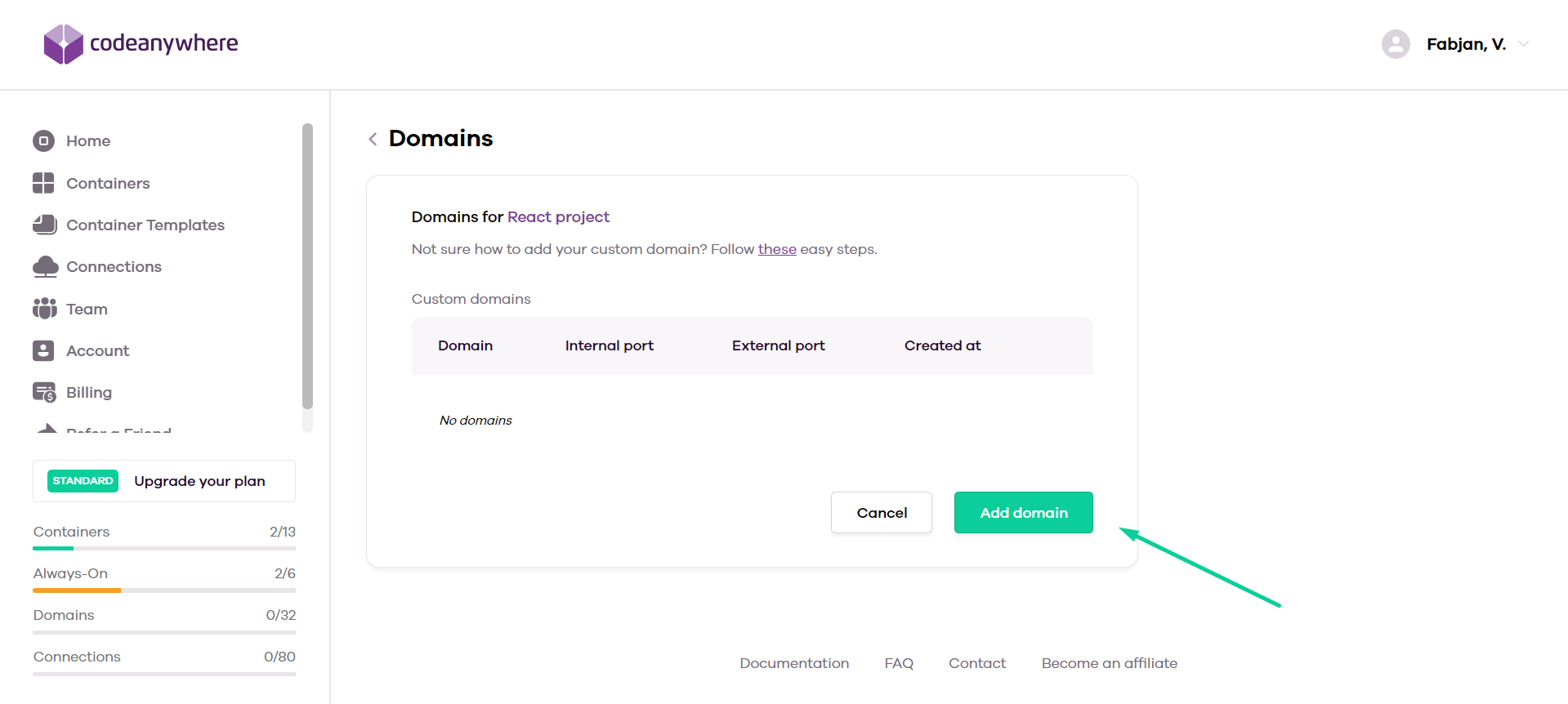
Set the internal port to the port your application server is listening to. You can access your custom domain without appending the internal port at the end of the URL.
Set the external port to 80, 443 or any port in the range between 1024 and 9999. If you set the external port to 443, Codeanywhere will automatically set up a free SSL certificate provided by Let's Encrypt. It is important that you have already configured your CNAME record to point to the Codeanywhere proxy server so the certificate can be issued.
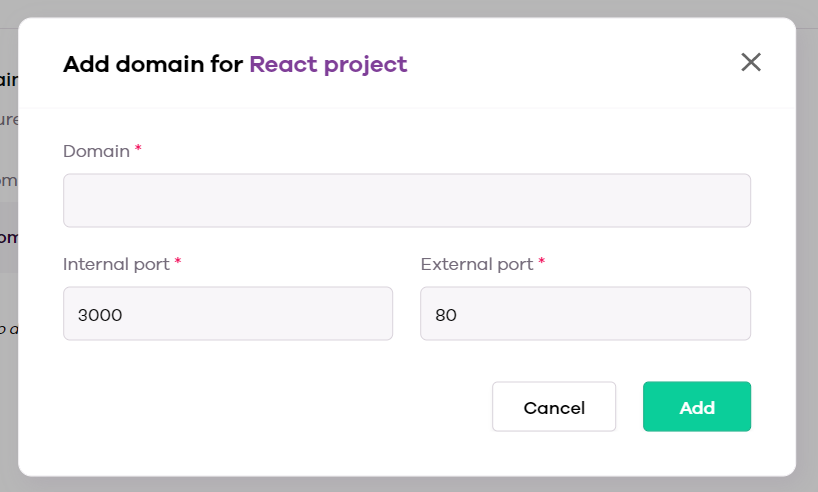
Note: Custom domains do not prevent the container to be turned off in case it doesn't have the Always-On feature enabled.